Invite Collaborators
- Click on the workspace name dropdown
- Click on
Invite Collaborators(this will only show up if you have admin access to the GitHub repository).
- Add GitHub username of the user you want to invite to form. Press enter.
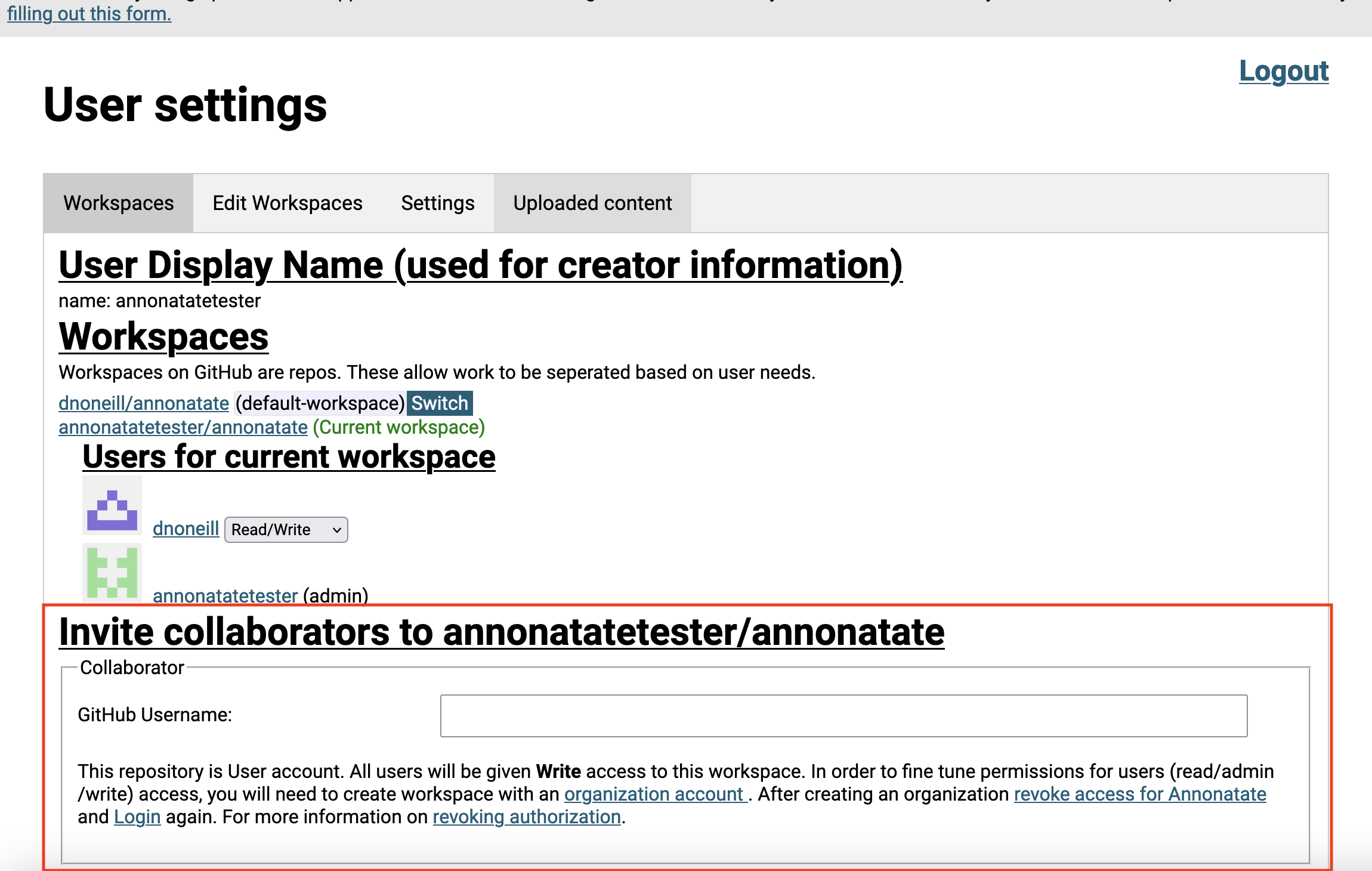
- An invitation will be sent to the user. You will be able to revoke the invitation if you change your mind or sent to the wrong user. You can also remove a user after they have accepted an invitation.
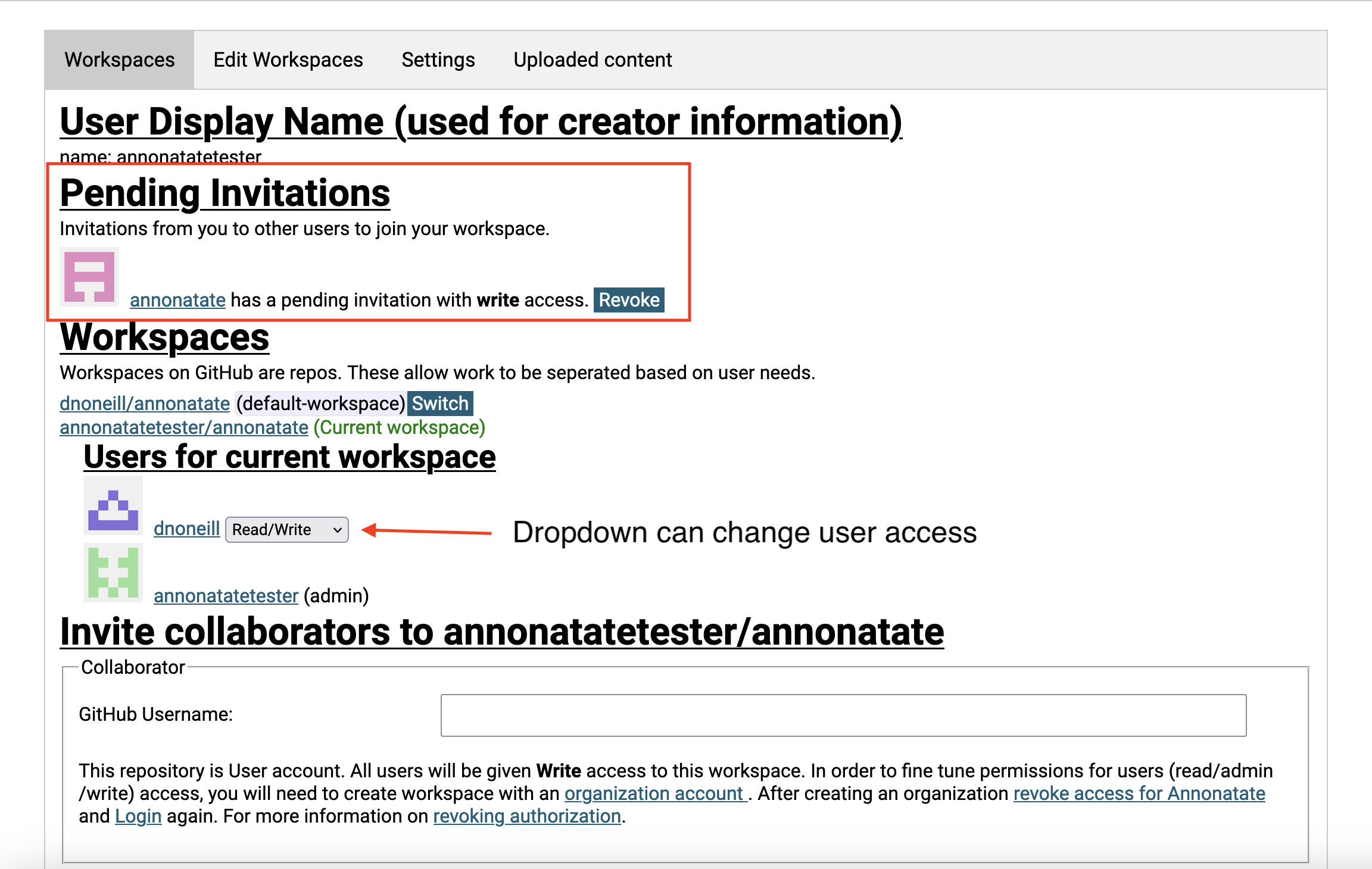
- If you set up a GitHub organization you can create more fine grained user permissions (read, write, admin). If you are using a personal account you can only grant write access.
Accepting Collaboration Invite
- Click on “Switch Workspace” dropdown
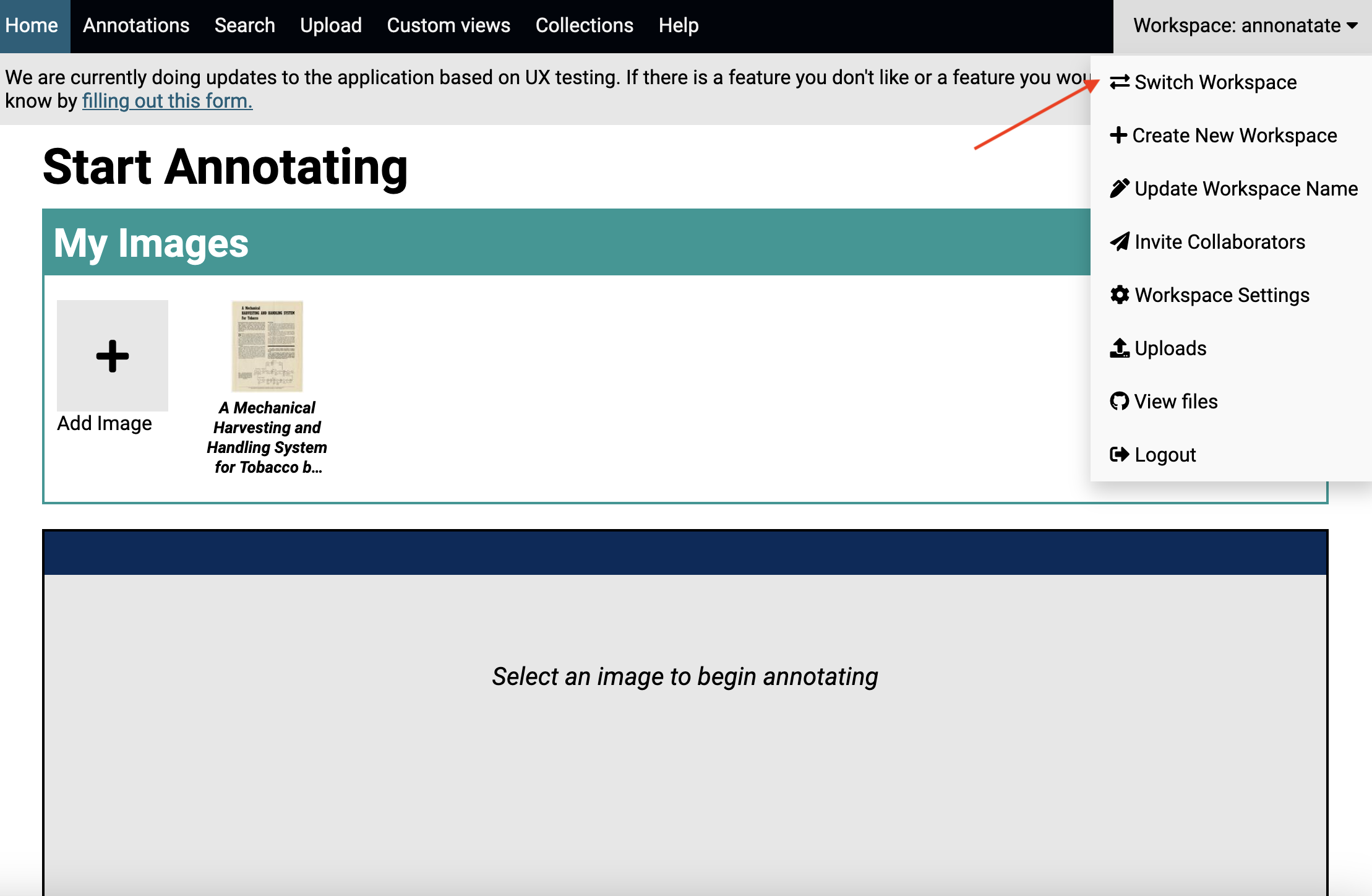
- Click on the accept button.
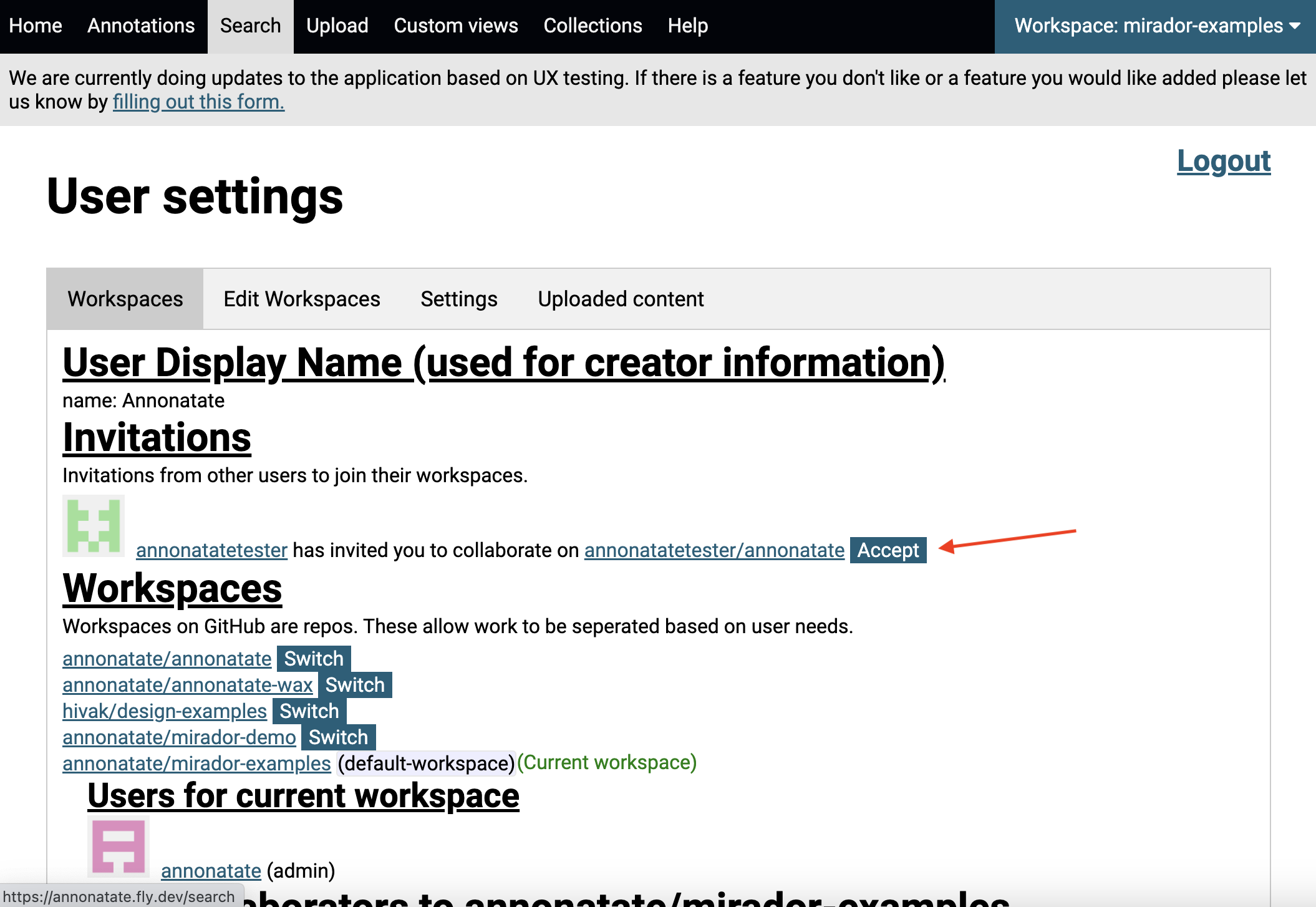
Tips
- Read Only access to a workspace only works when you are logged in with a organization account. If you aren’t sure if you are logged in via an GitHub organization account, the answer is you probably aren’t.
- Read Only gives the same access as Read/Write if you are logged in with a GitHub user account.