Upload Images
- Click on the
Add Imagebutton in theMy Imagessection.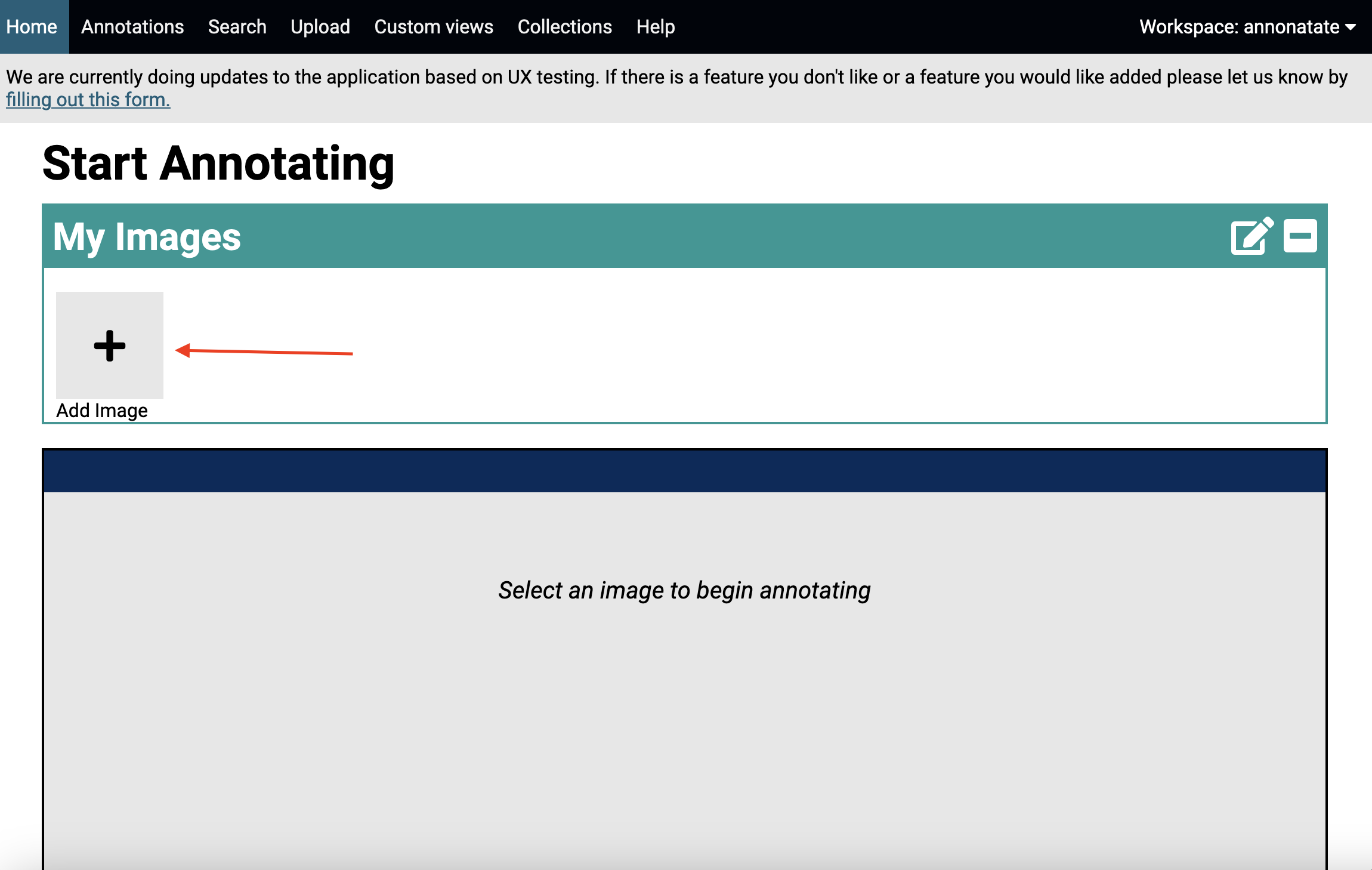
- Click on the
Upload your own imagebutton.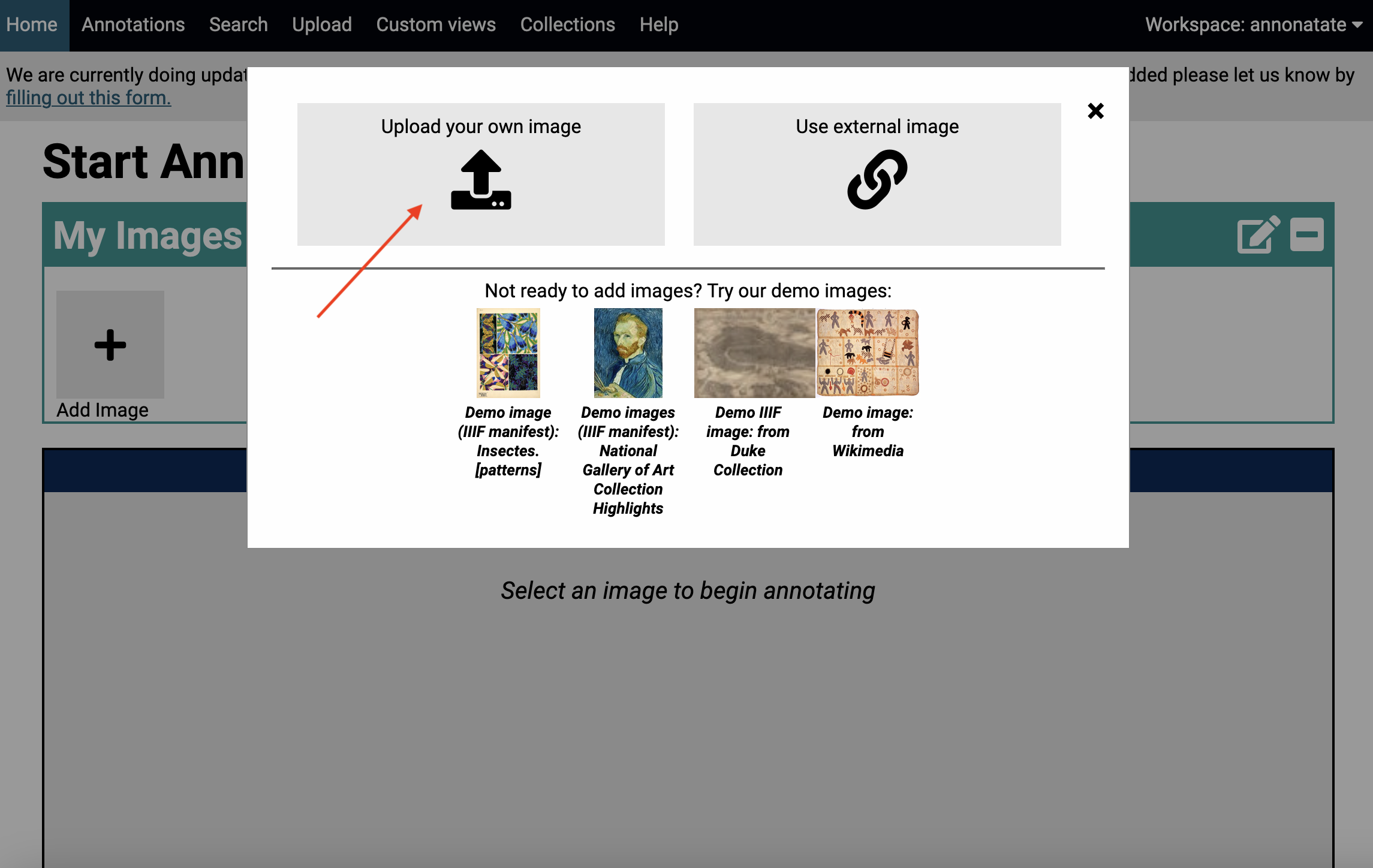
- Fill out the upload image form.
- If you want to upload multiple images use the shift key to select multiple images after clicking on the browse button.
- Image previews may show up out of order, they are sorted by name and that is the order they will appear in.
- Fill out rest of the form
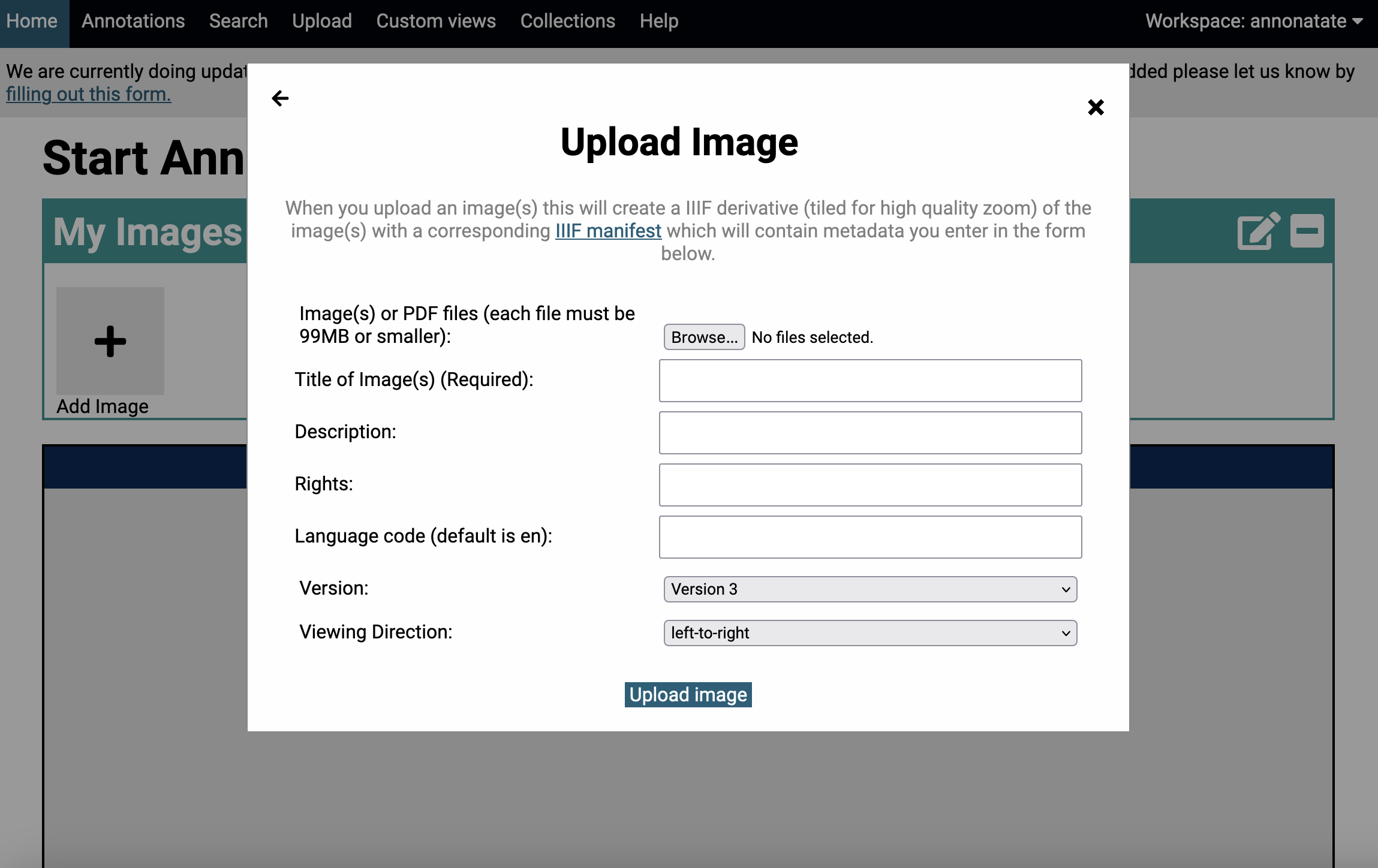
- Click on
upload imagebutton.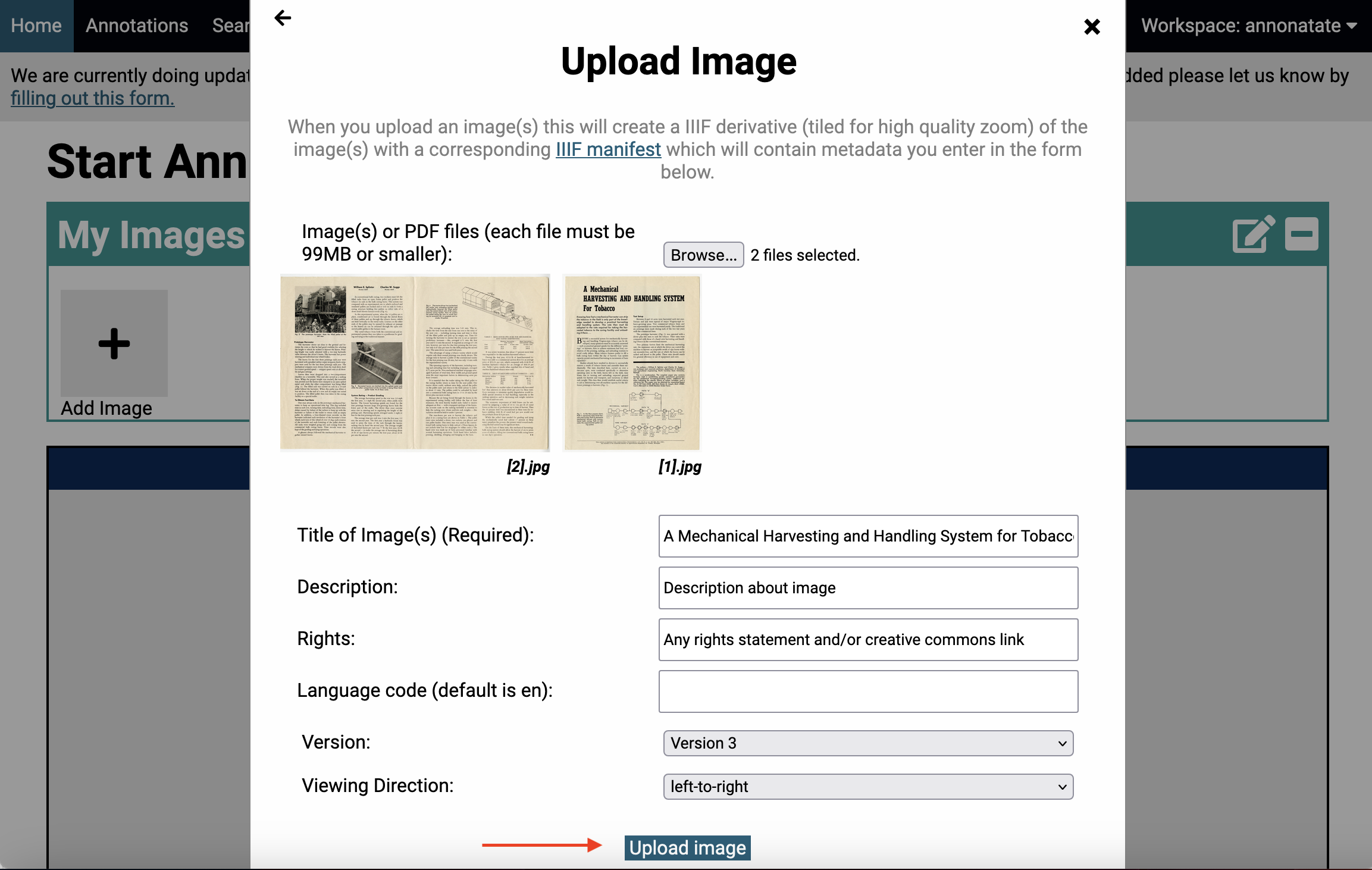
- After clicking on the button a spinner will appear, do not navigate away, this is the actual upload process. Multiple large images will not upload properly due to server limits. Annonatate run locally can upload 30 or more >25MB images.
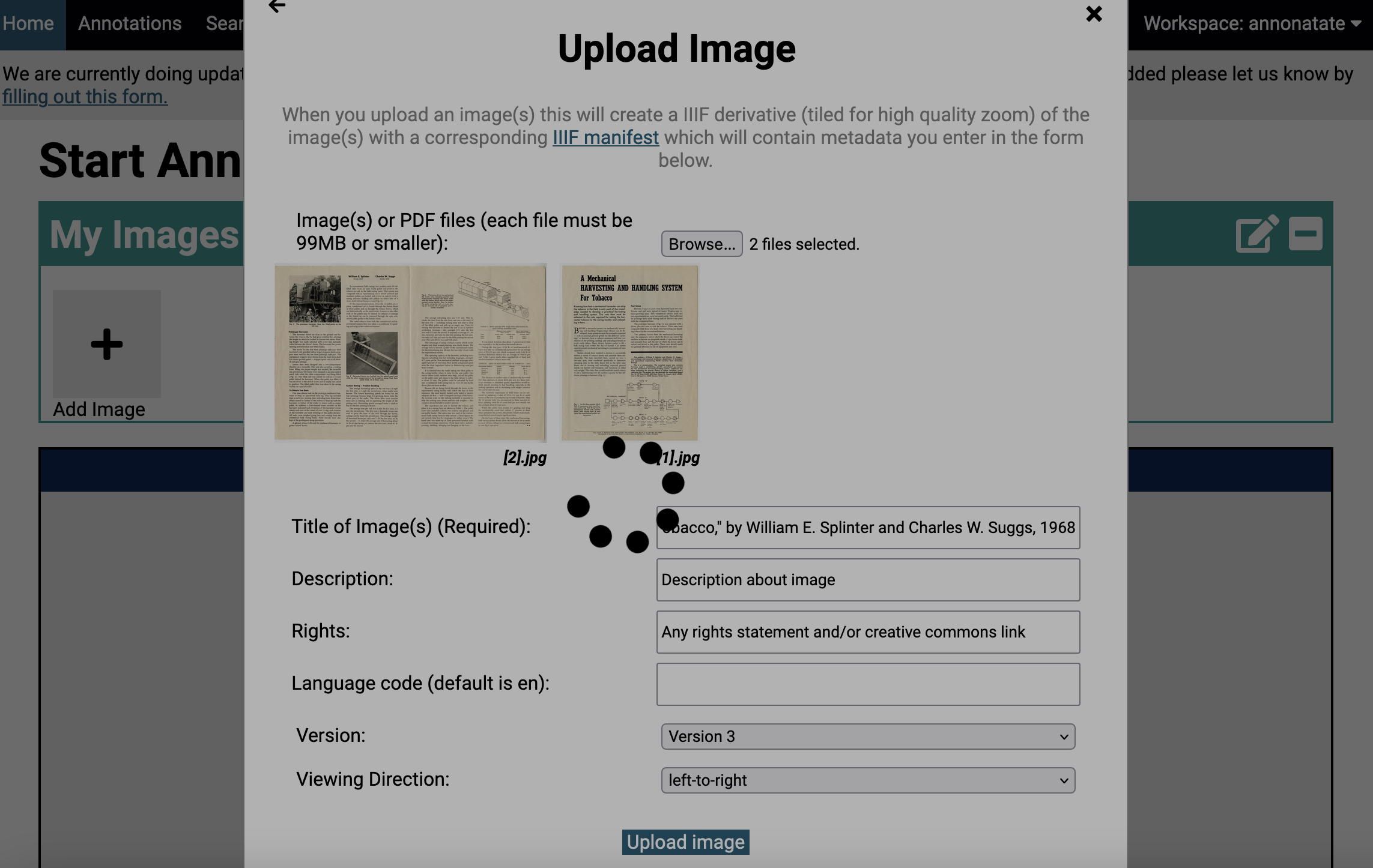
- After the images are uploaded you should see the following message. You can upload more images, navigate away or close the pop up.
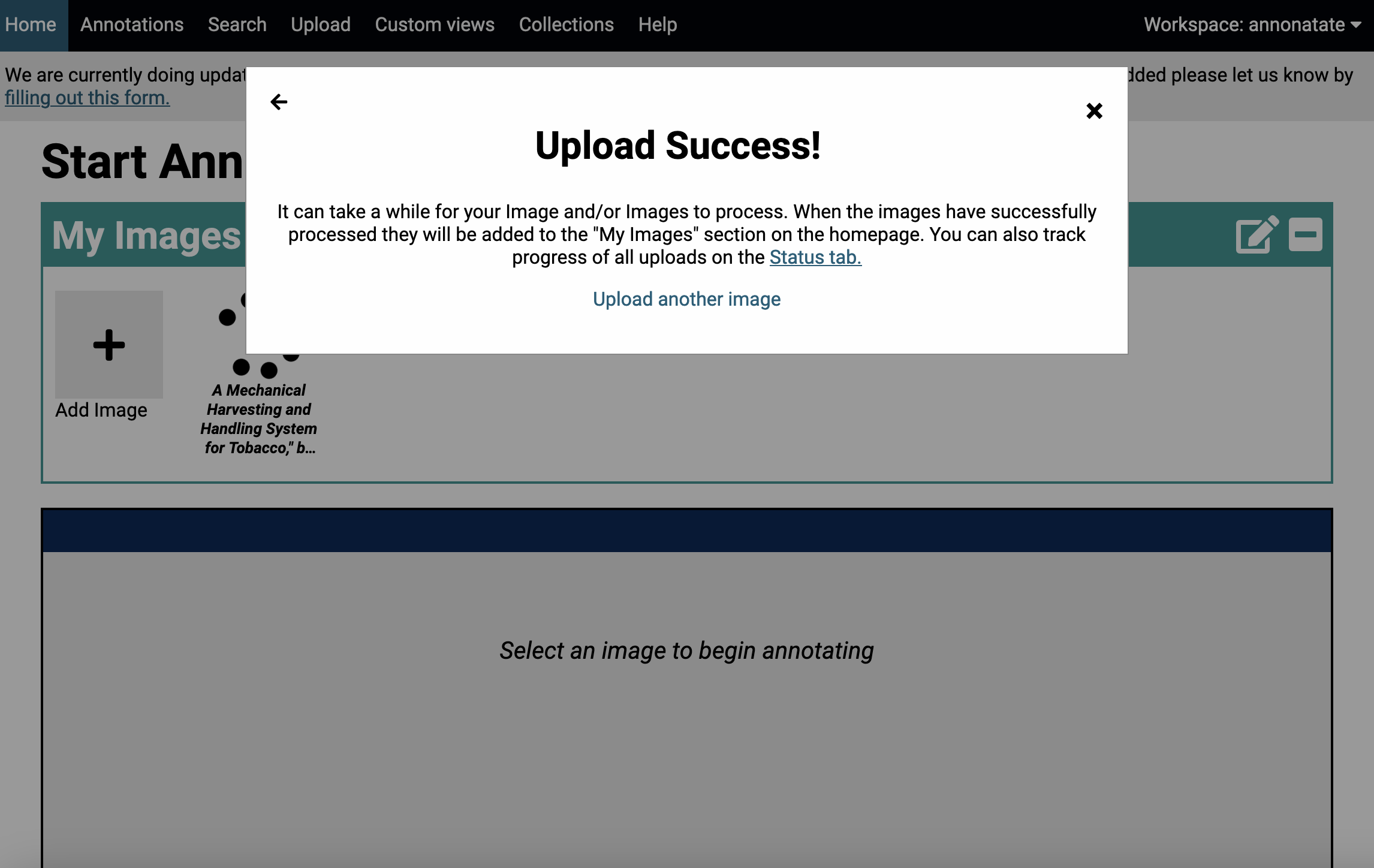
- While the uploads are processing you should see the image listed under
My imagesbut you will not be able to annotate until the process is finished.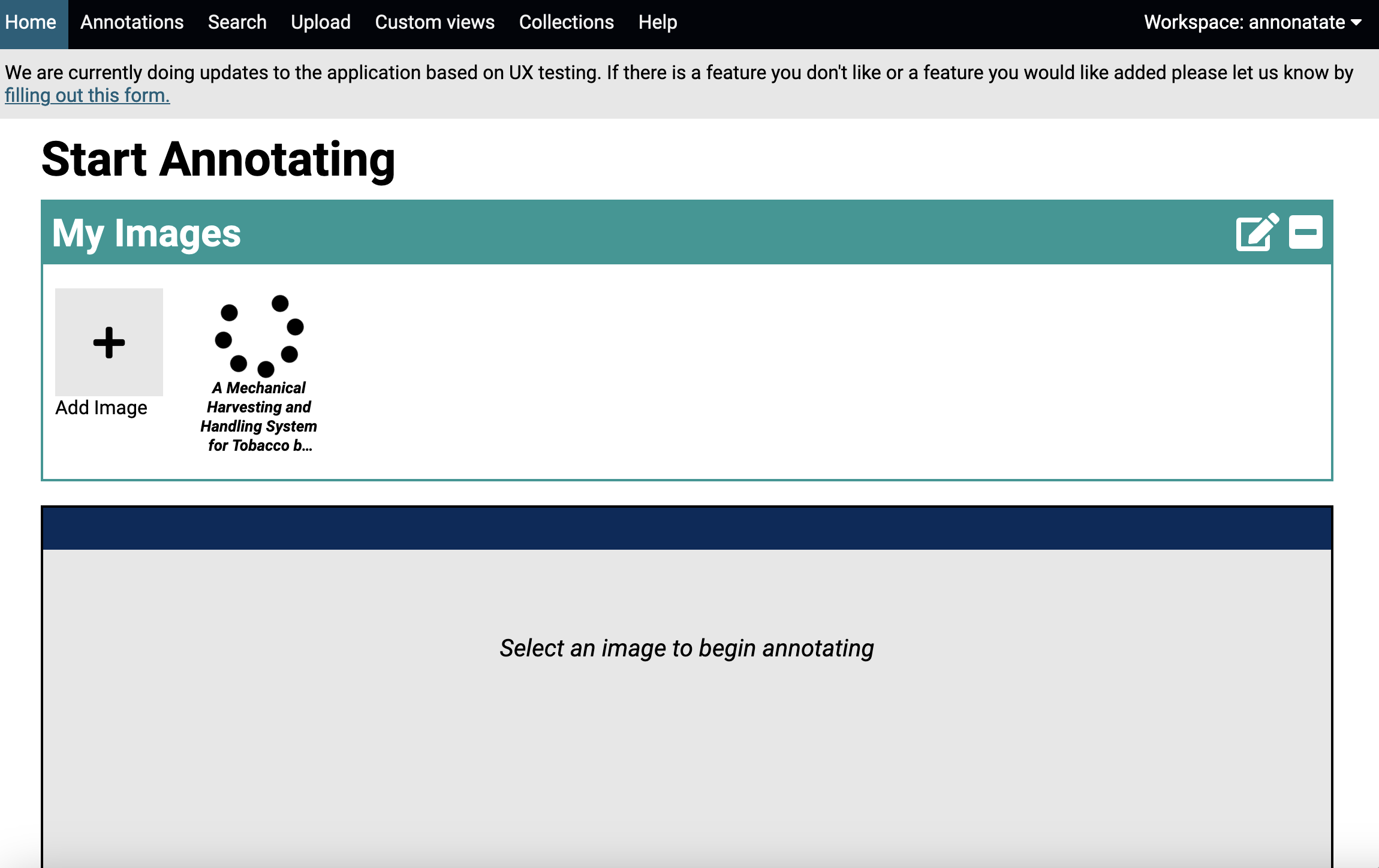
- After a couple minutes the spinner should update to a thumbnail of your uploaded image automatically.
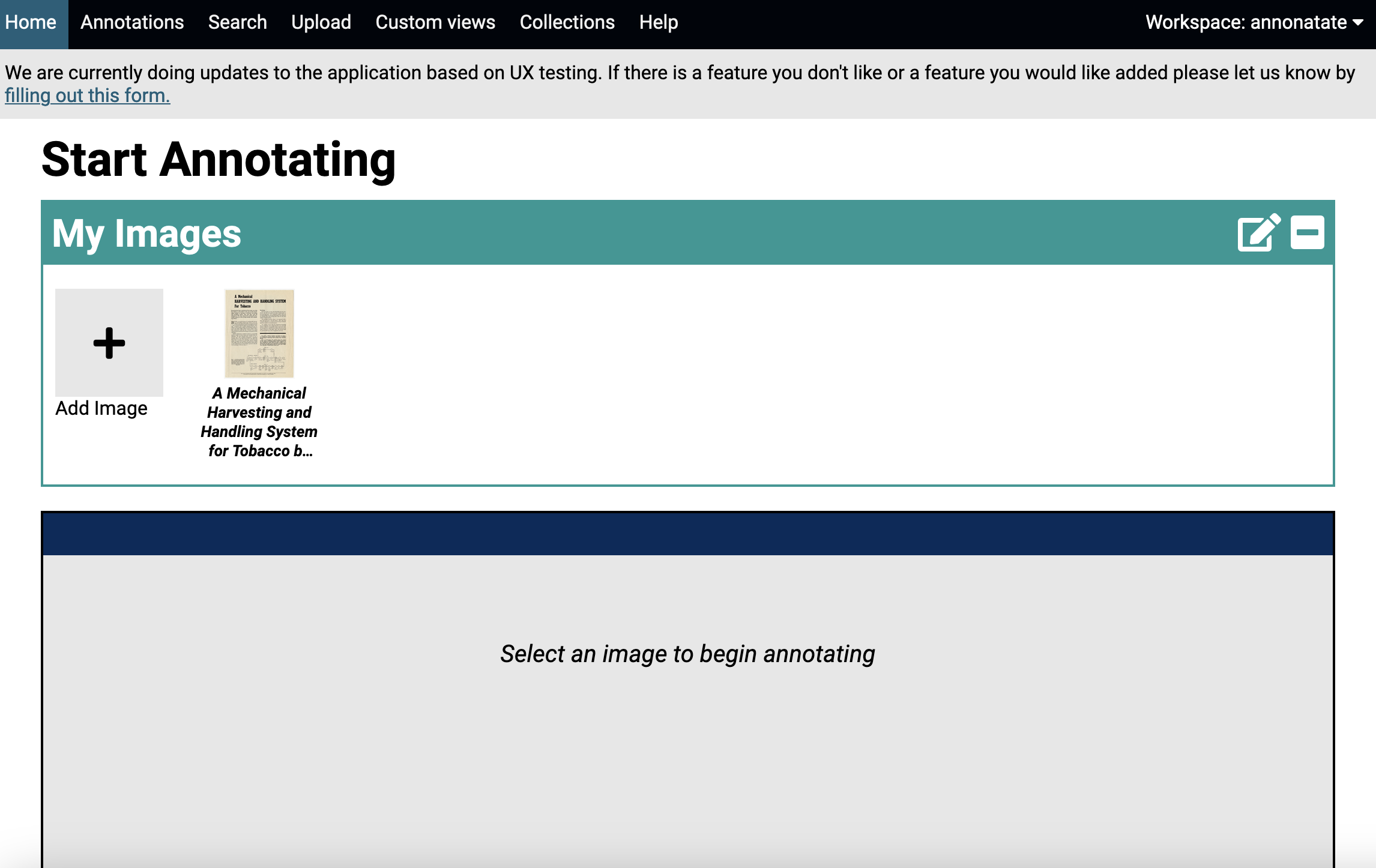
- You can click on the image and start annotating.
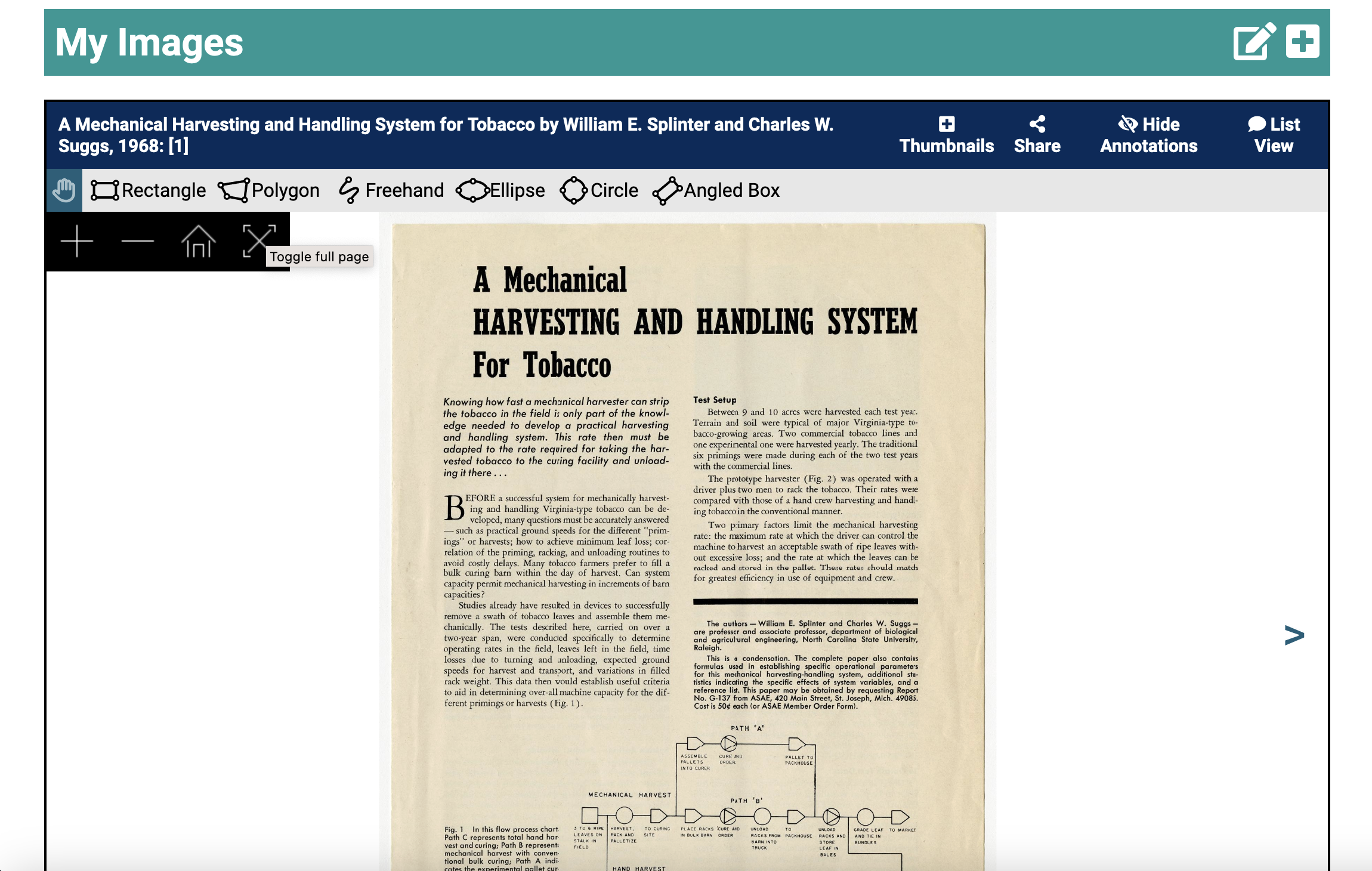
Tips
- All uploaded images and manifests will get added the
My Imagessection on the main page.