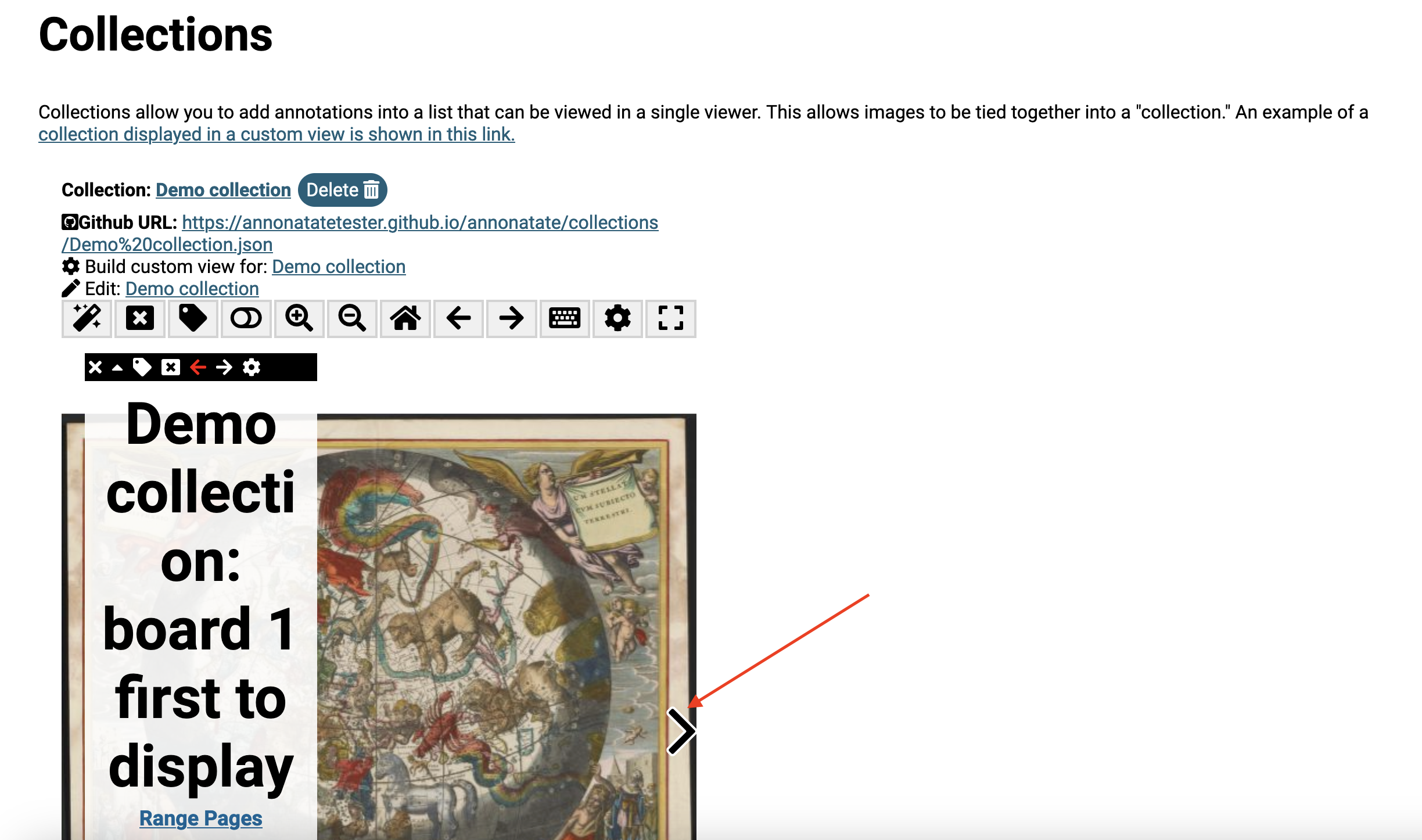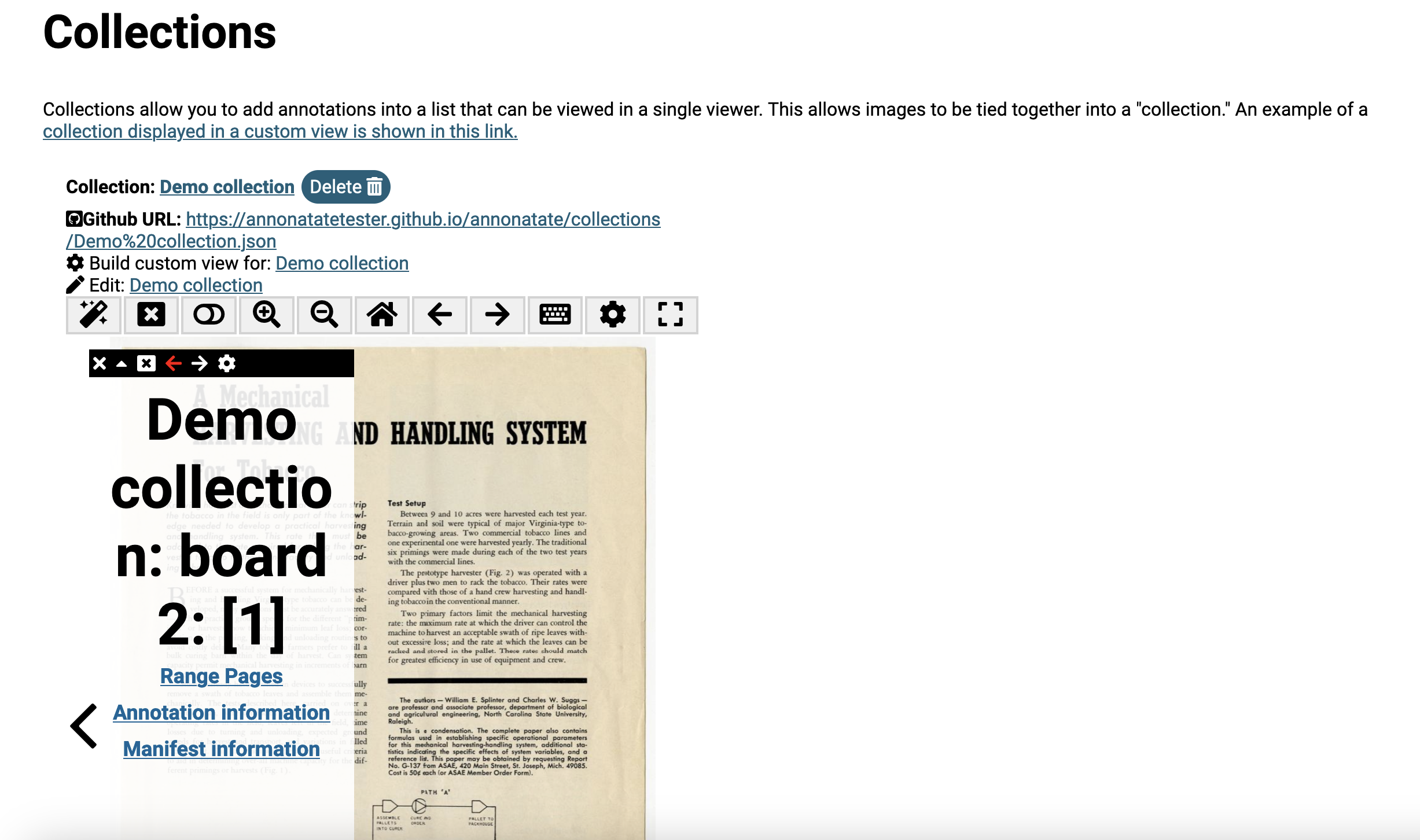Creating a collection
Collections allow you group multiple annotations in a single view.
- Go to the annotation page.
- Under the “Add to Collection” section click on the “Add” button.
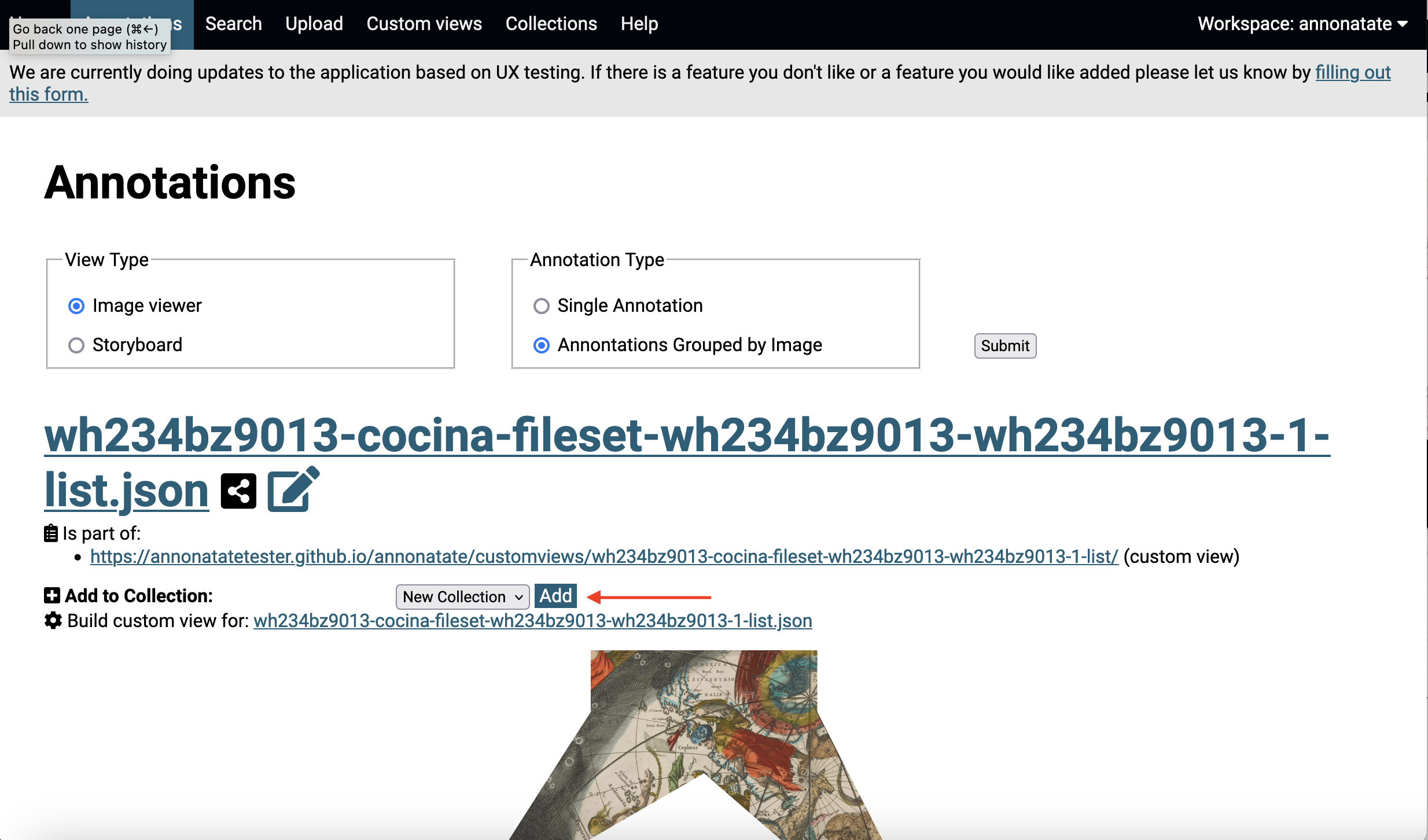
- Fill out the form with the name of the collection, the title to display and the type (storyboard or image). Description and thumbnail are optional. Click “Add to Collection”
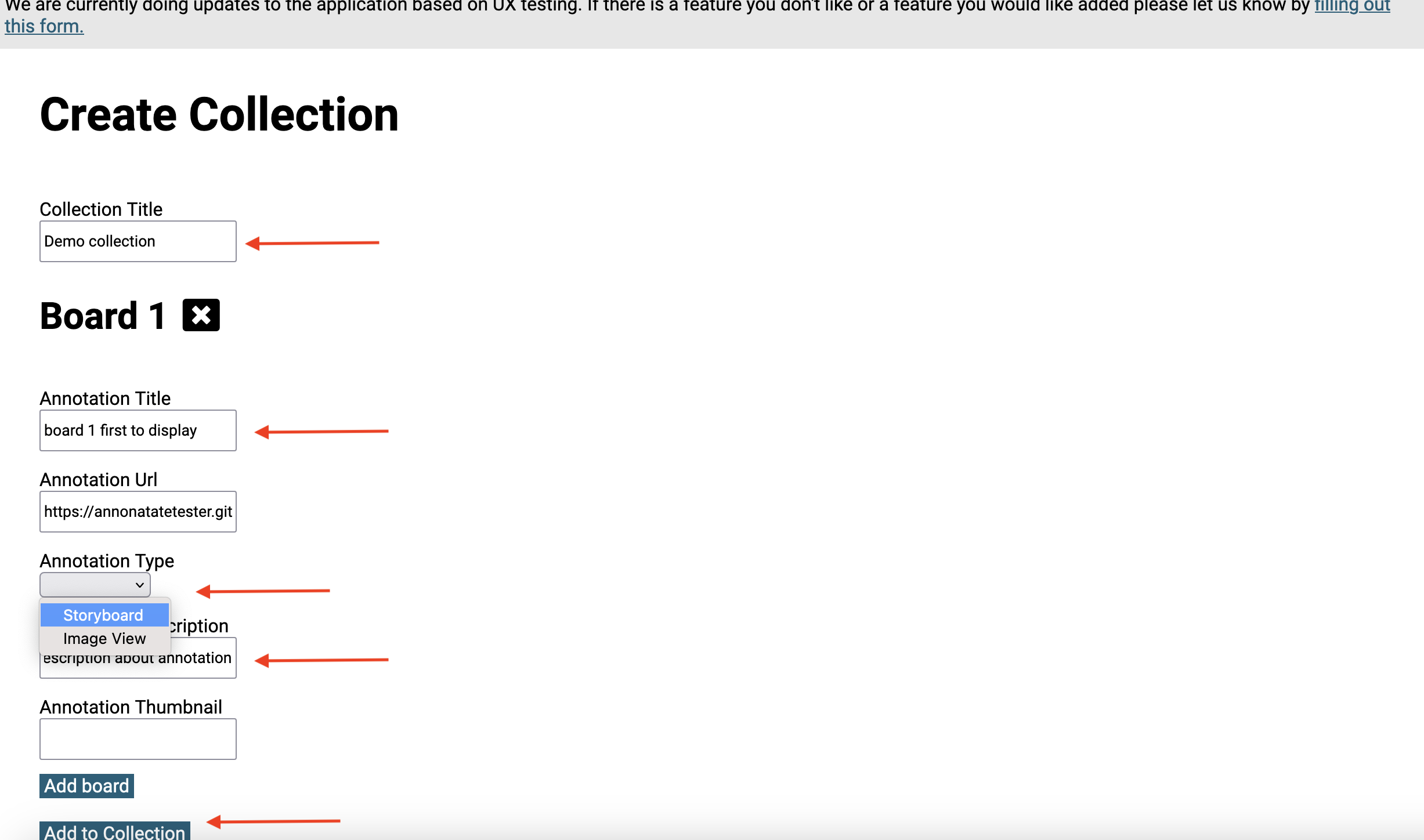
- You will be redirected to the collections page for that collection.
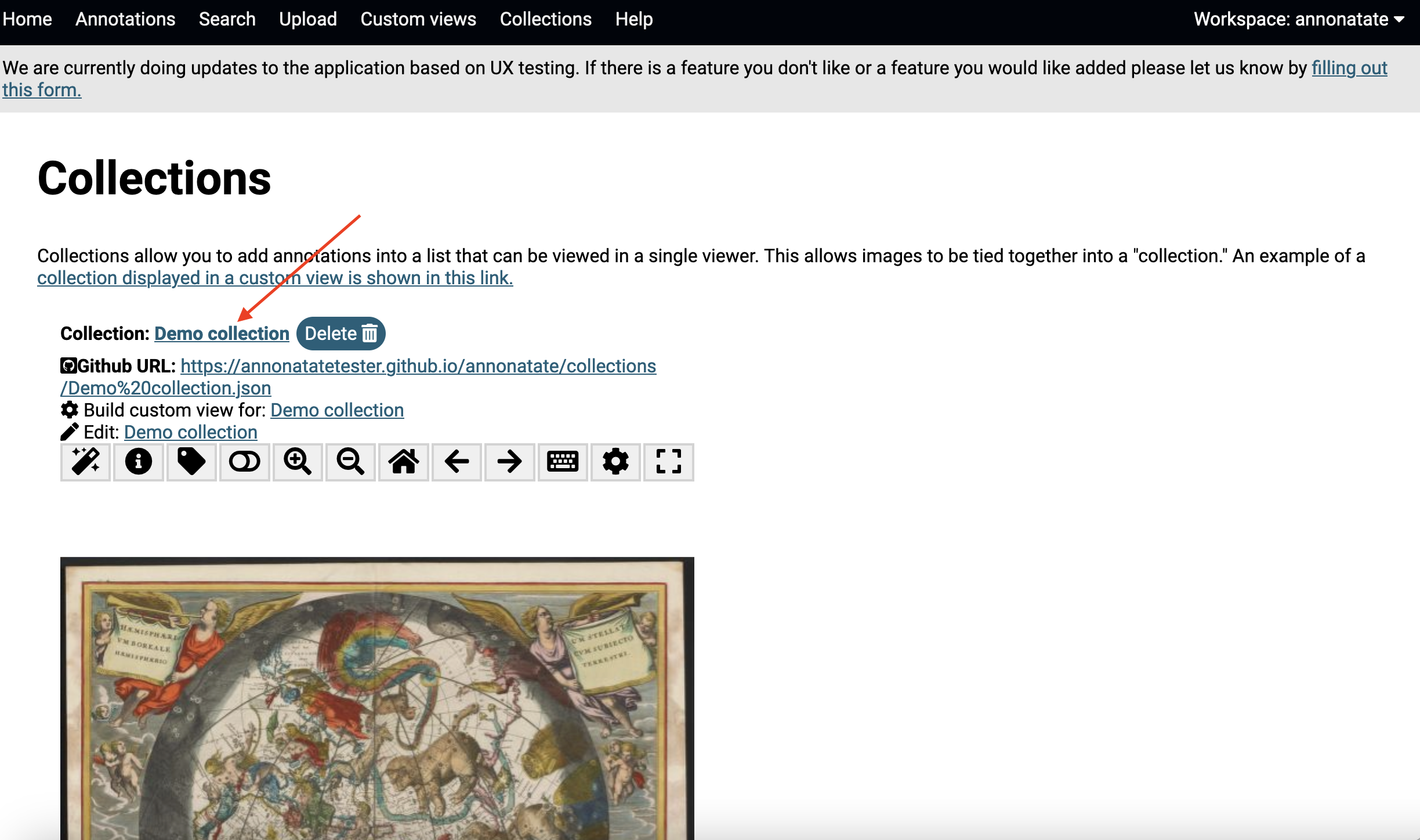
- Go to another annotation. The “Add to Collection” section will now include the collection you have created. The dropdown will autopopulate with all your collections. Choose collection and click “Add” to add another annotation to the collection.
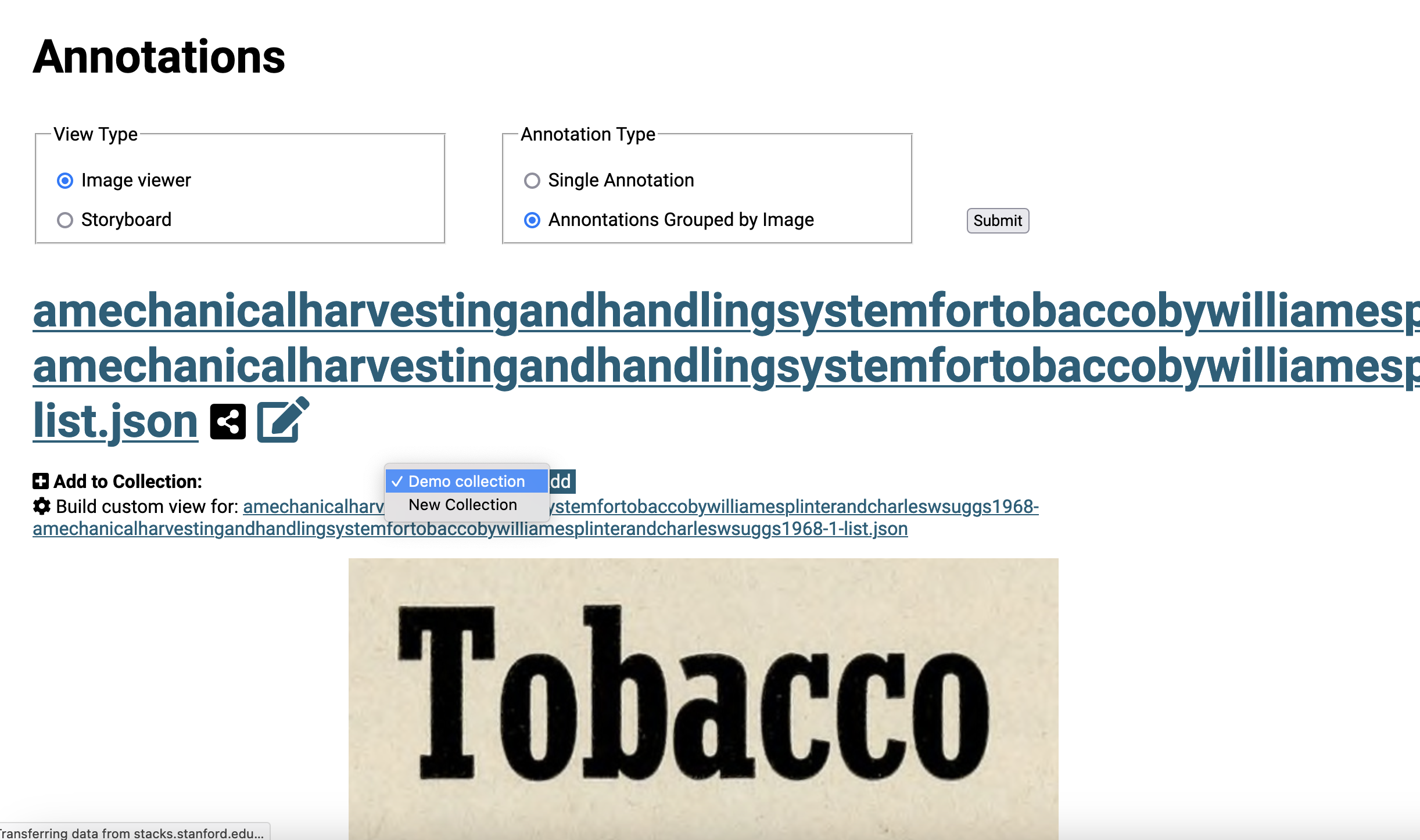
- Fill out the form the same as before. Click “Add to Collection”
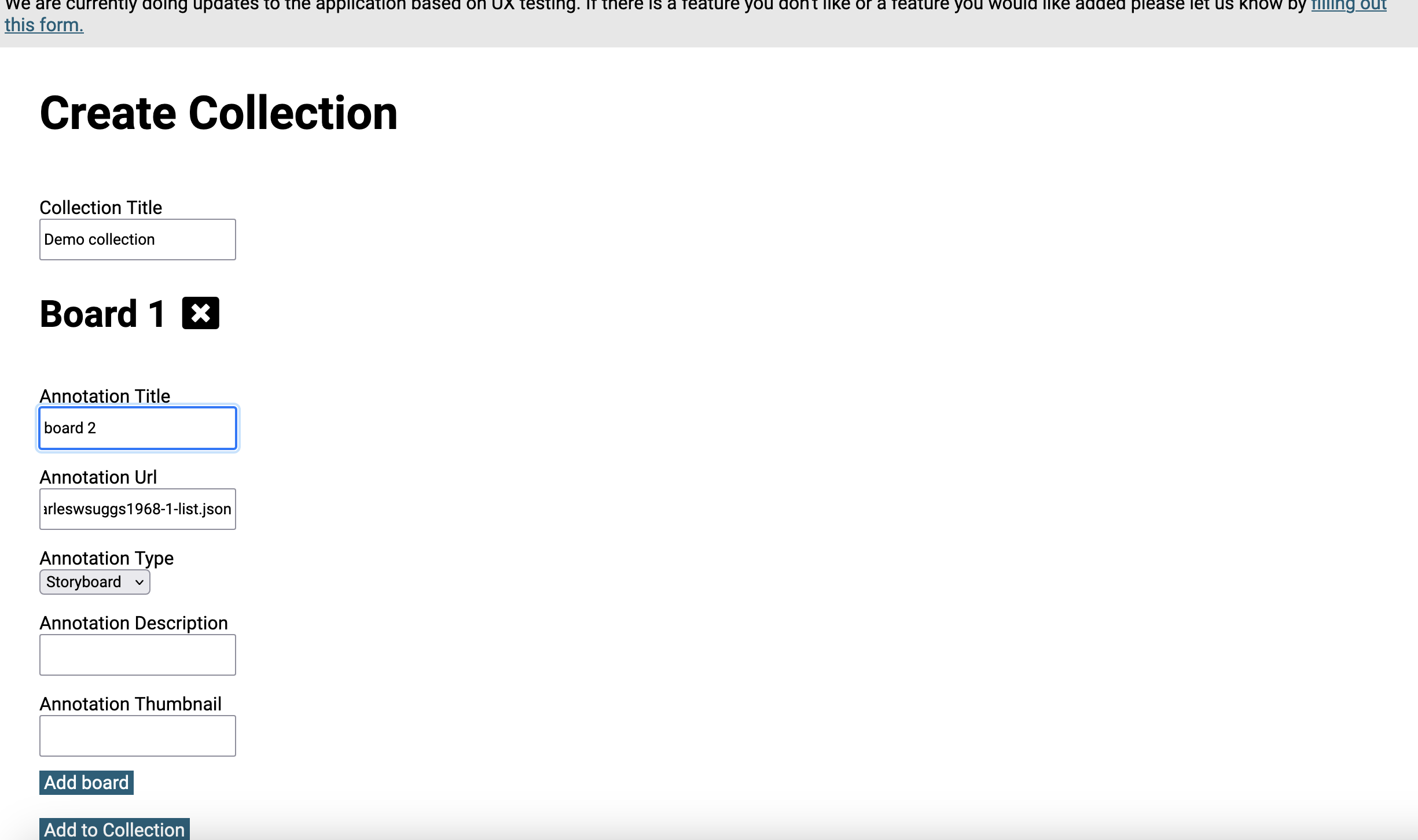
- The view will now have to annotations. When you click on the next button you will see your new annotation in the viewer. The info button has also been hit so you can see how the annotation title given has populated the viewer.