Creating annotations steps
- Choose an image, manifest or use one of our default images. An example of a manifest you can use to input is: https://d.lib.ncsu.edu/collections/catalog/ua050_004_287336_20230811_86492/manifest.json.
- Click on the
Add Imagebutton in theMy Imagessection.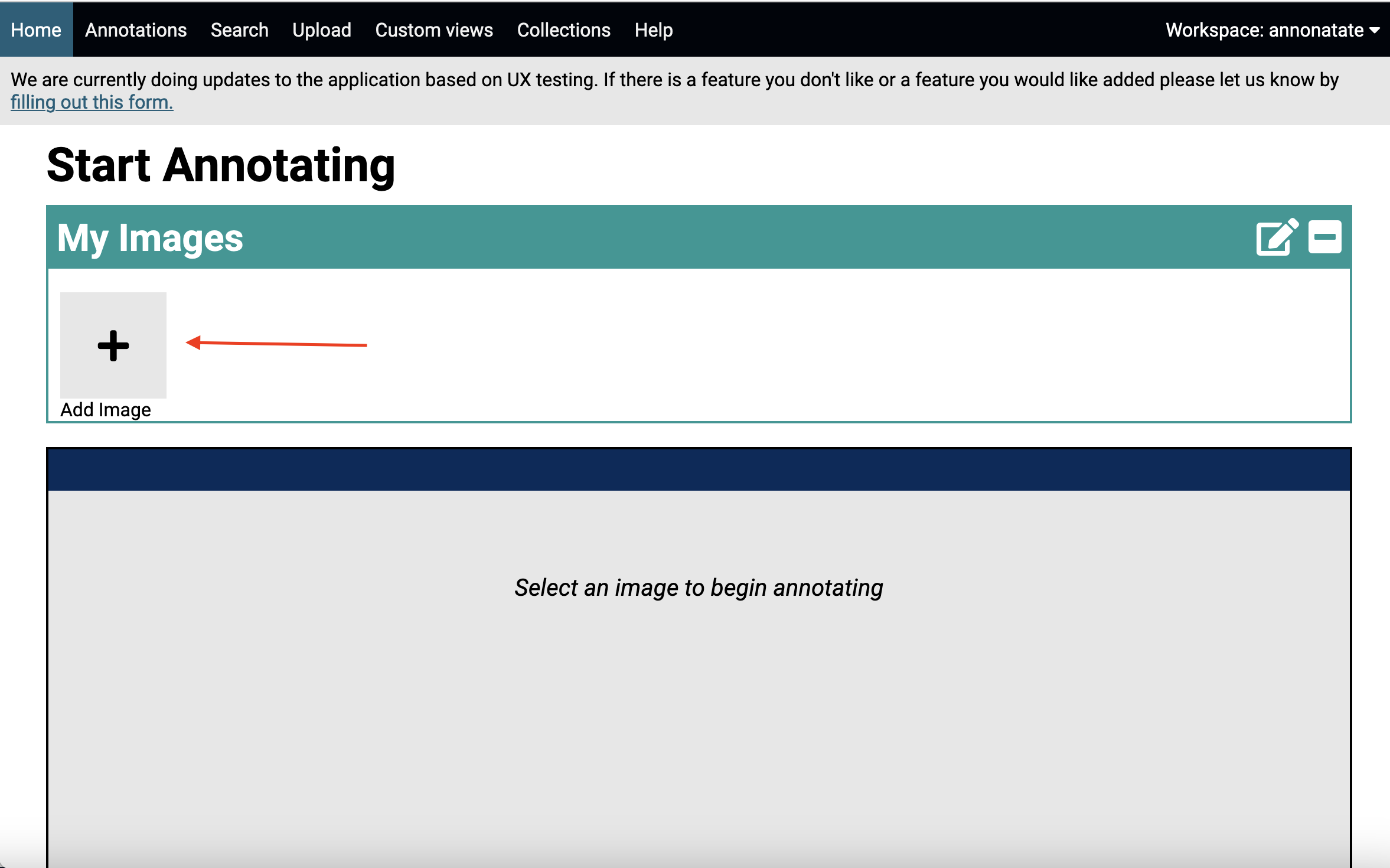
- Click on the
Use external imagebutton. If you want to mess around without a specific image, click on one of the demo images in the section below.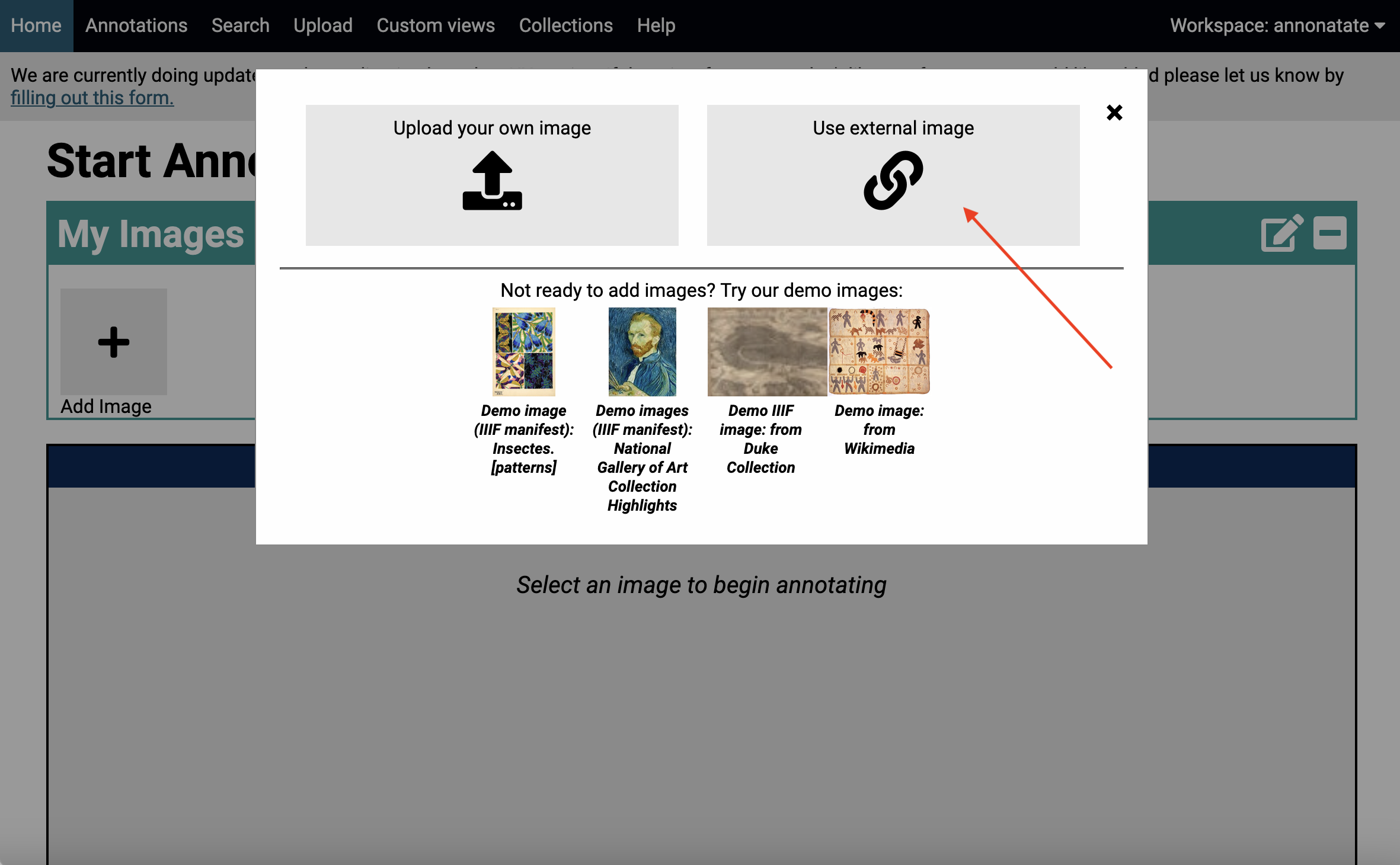
- Add the URL of the image or manifest you want.
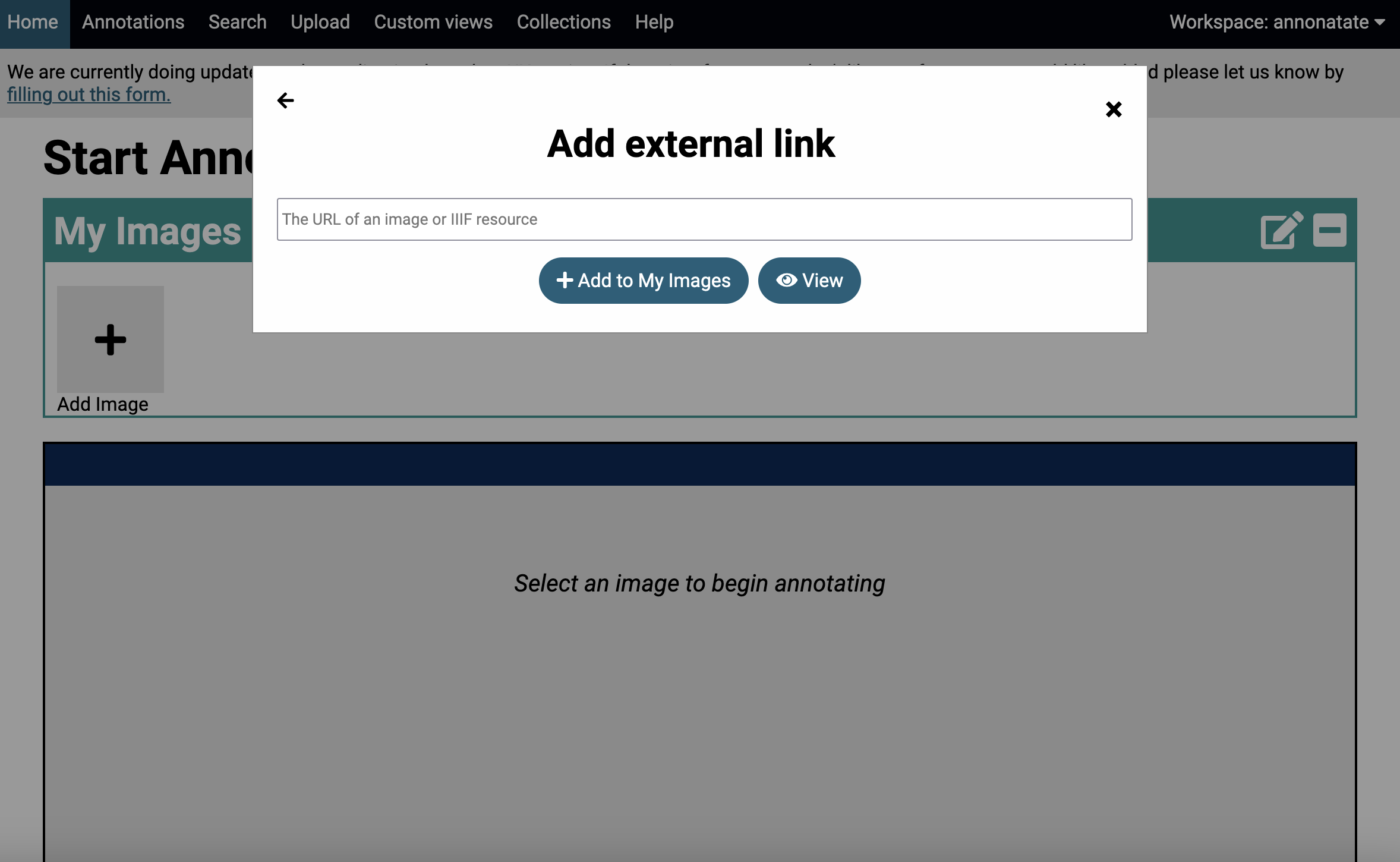
- Choose from one the options that appears.
Add to My Images: it will add the image toMy Imagesso it will continue to appear so you can use it.Make Copy: (This only appears if the URL is a manifest): This will create a copy of the manifest in your workspace. This is handy if you want your annotations list URLs added to your manifest automatically.View: will allow you to view the image in the annotation viewer without adding it to theMy Imagessection.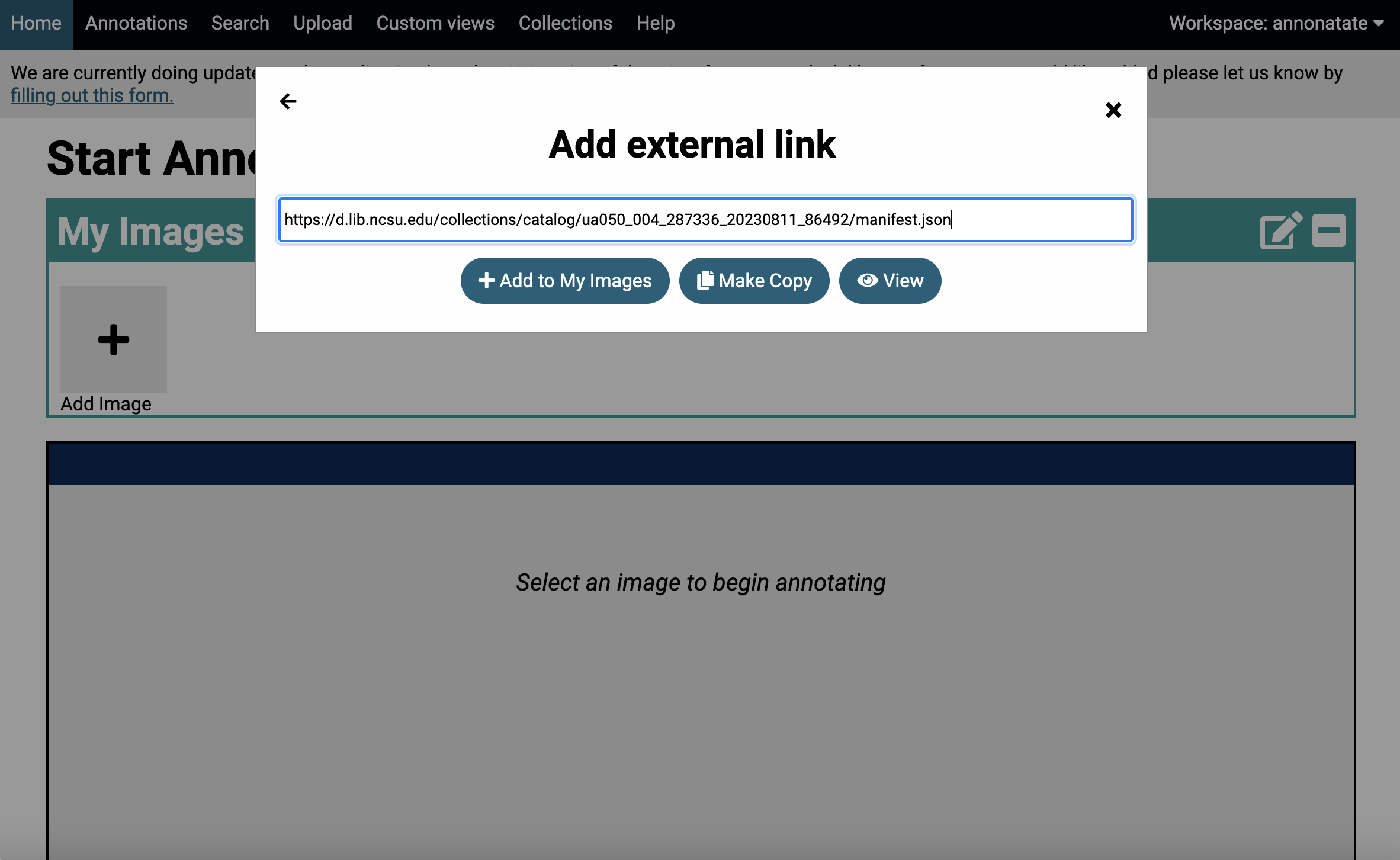
- After you click on any of the three buttons the pop up will disappear and the
My Imagessection will collapse. Click on the+icon to expand theMy Imagessection. Click on one of the shapes in the toolbar.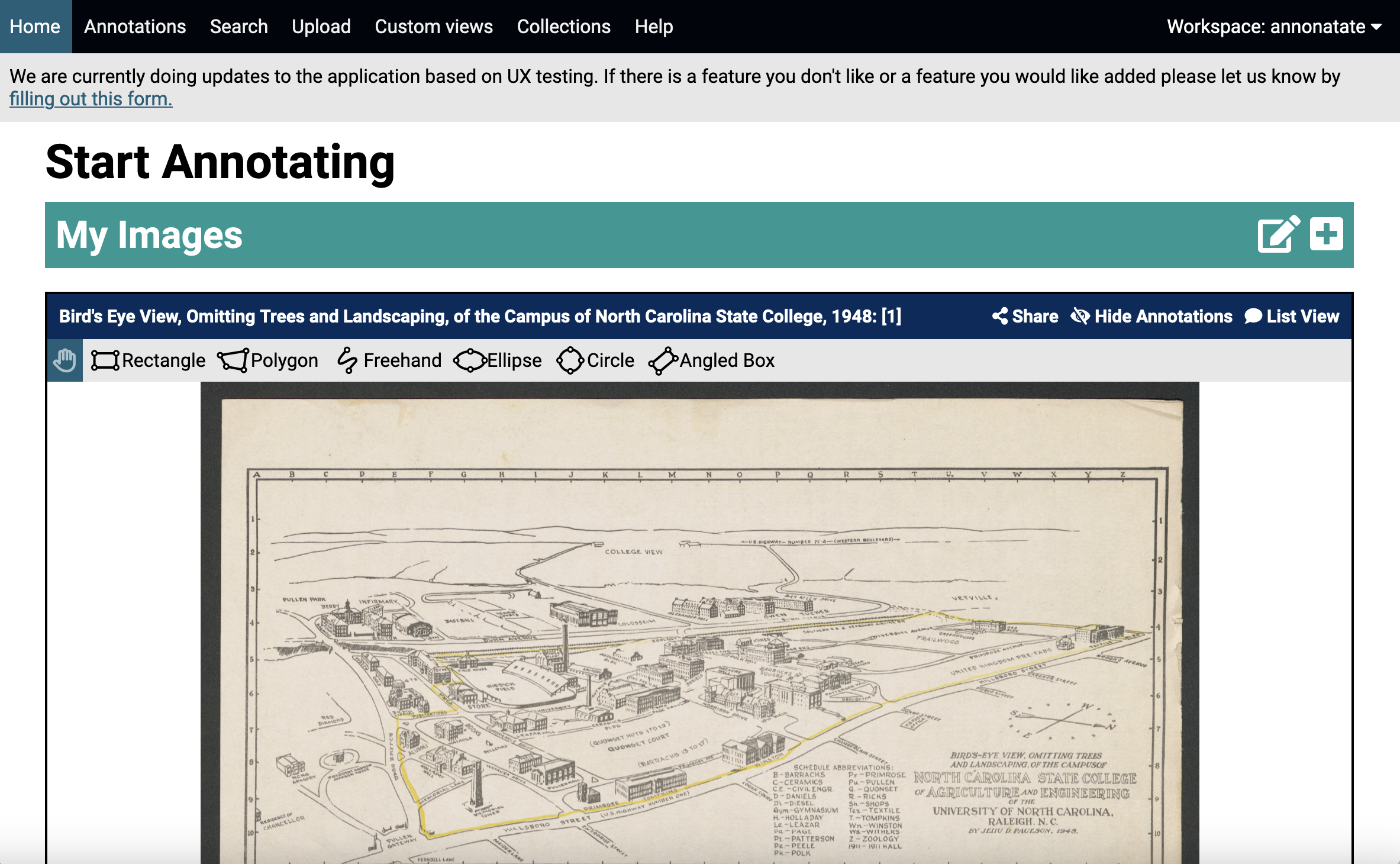
- Drag your mouse over the section of the image you want to annotate. Enter any text, georeferencing and/or tags you want to sent and click
Save.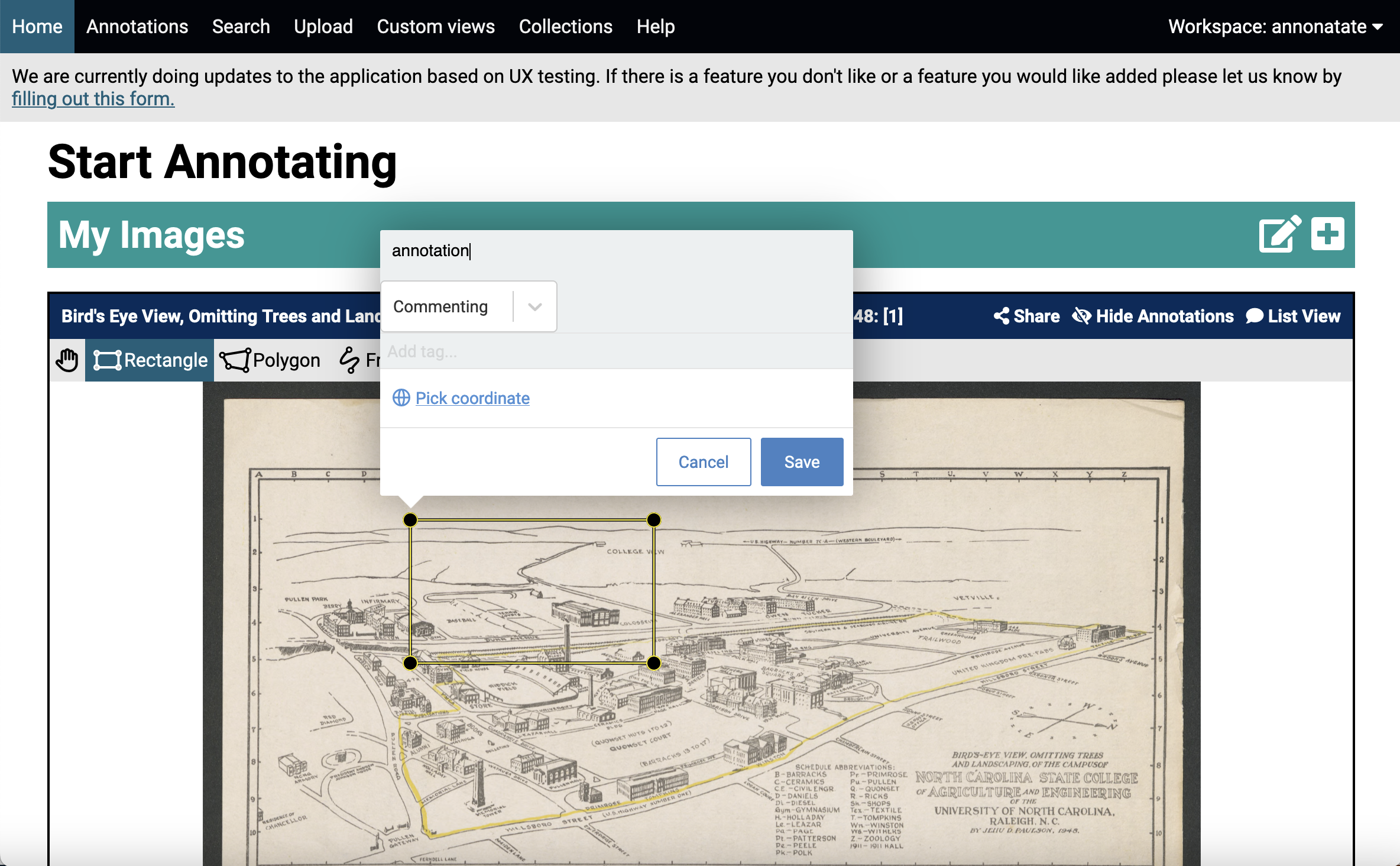
- You have created your first annotation. In order to view the annotations you need to switch over to the
handicon in the toolbar and click on the annotation or use theList Viewto view all your annotations in a list.
Tips
- There is a small bug where sometimes the shapes won’t form. Reload the page and try again.
- You can change the links to preloaded manifests and images. Directions to do this are Edit profile/preloads/uploads page.
- Any images or manifests you upload will automatically be added to the homepage.
- You can link to manifests, images and specific canvases (if manifest loaded) for editing. The correct parameters are:
manifesturlfor manifestsimageurlfor imagescanvasfor a specific canvas in a manifest.
i.e. https://annonatate.fly.dev/?manifesturl=https://iiif.biblissima.fr/chateauroux/B360446201_MS0005/manifest.json&canvas=https://bvmm.irht.cnrs.fr/iiif/4490/canvas/canvas-981441 https://annonatate.fly.dev/?imageurl=https://repository.duke.edu/fcgi-bin/iipsrv.fcgi?IIIF=/nas/repo_deriv/hydra/multires_image/40/58/a6/28/4058a628-c593-463e-9736-8a821e178fee/info.json